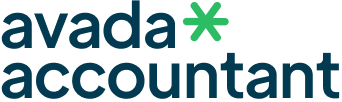You have already created an email account in your hosting control panel. If you have not created yet then click to create an email account.
You have installed Outlook in your PC or Laptop.
Also check that SMTP port 25, POP3 port 110 and IMAP port 143 are not blocked on your PC firewall or Antivirus or Internet Connection
When all requirements given above are passed then you can move further to setup your Email account in Outlook Software. Every hosting india client should use these details to configure their email accounts in Outlook :
Username : your full email id like (info@domain.com)
Password : your email id password
SMTP server : mail.domain.com
Port : 25 or 26
POP3 server : mail.domain.com
Port : 110
IMAP server : mail.domain.com
Port : 143
Now, you can check step by step tutorial given below with images.
1. Open your Outlook and then click on Tools >> Account Settings
2. Then click on New under Email Tab
3. And also check the box “My Server Requires Authentication” in outlook through “More Settings” >> Outgoing server Tab.
4. Click Next and then OK.
5. Click Advanced and check
outgoing server – 26
incoming server – 110
6. Ok->Next->Finish